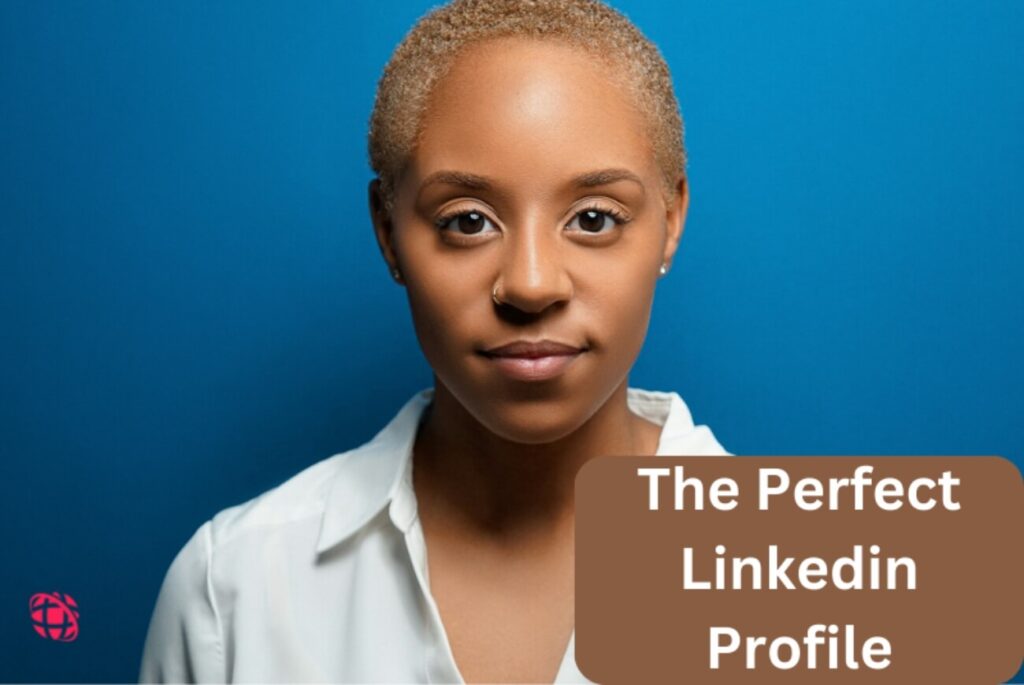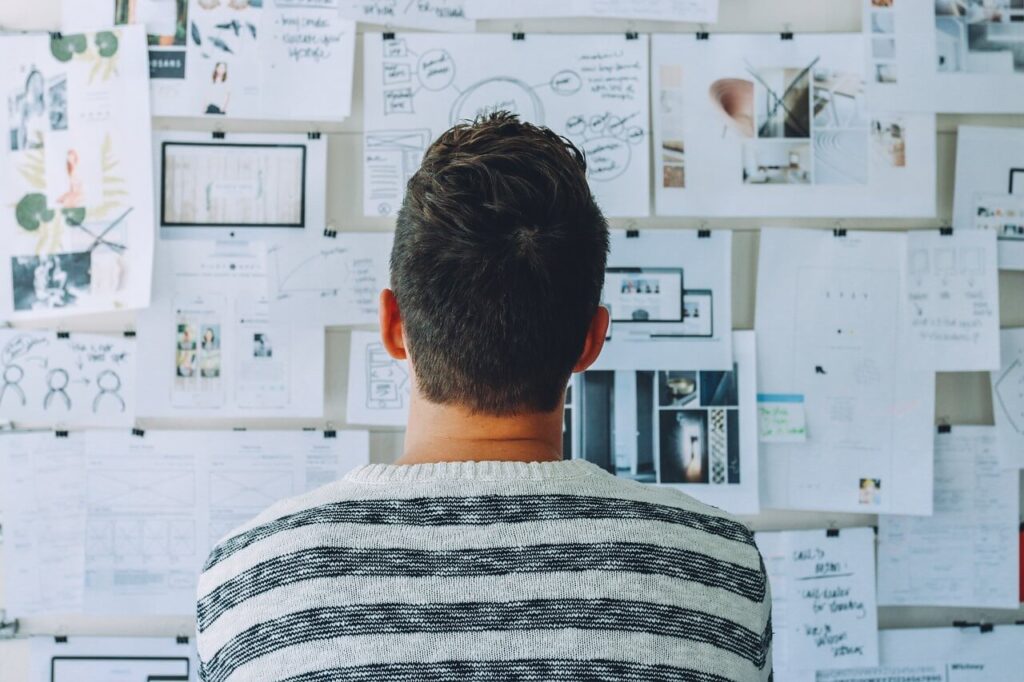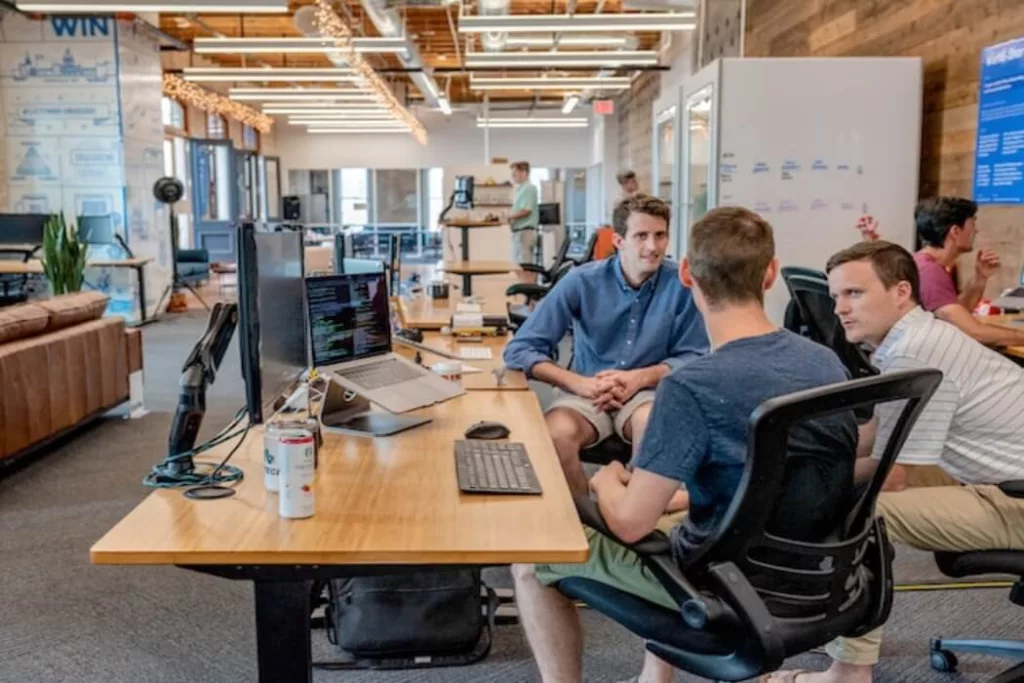With over 830 million users, LinkedIn is one of the most powerful job search platform that can help you land that dream job. This blog post will highlight 15 essential steps on how you can set-up your LinkedIn account and be visible to recruiters.
I will highlight what works for LinkedIn, what will make you look very professional and standout from the crowd users and improve your chances of getting a job through LinkedIn.
Here are 15 Essential steps or checklist for creating an Optimized LinkedIn profile that can help you get the attention of hiring managers.
1. Create a Custom URL
Create a personalized or Custom URL for your LinkedIn account using your name (preferably). A custom URL uniquely identifies you. They are easier to remember, easy to share and look much more professional.
How To Create A Custom URL To Your LinkedIn:
Login to Account and Click on Your Profile Photo Icon or the “Me” section as shown in the figure below:
Click on Edit Public Profile & URL,
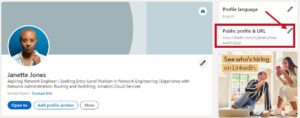
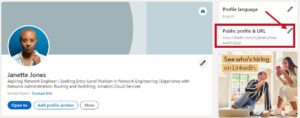
Make changes to the Default LinkedIn URL to something much more personal. Make the URL much simpler to read.
Avoid using special symbols and numbers (if you can). Click on the Edit Arrow to change the URL. See screenshot below:
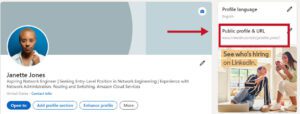
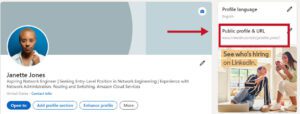
www.linkedin.com/in/janette-jones is much more easier to remember and share than www.linkedin.com/in/janette-jones-bb481b2a8
2. Make Your Profile Visible To All
Make sure your profile is visible to prospective recruiters adjusting the visibility and privacy setting of your LinkedIn Profile. Note that there are various options in your visibility, choose something that you are most comfortable with.
Maximizing your Visibility ensures your profile is accessible to recruiters and potential connections. Adjust privacy settings to make your profile visible to all LinkedIn users.
How To Make Your LinkedIn Profile Visible To All
To adjust your LinkedIn profile visibility, follow the steps as highlighted on the screenshot below:
- Click on the “Me” Icon
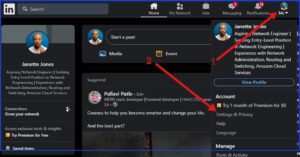
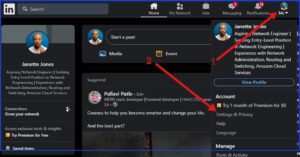
- Click on Setting & Privacy from the dropdown
- Click on Visibility
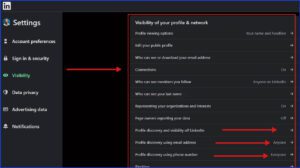
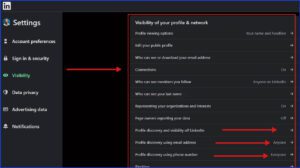
- Then adjust settings as appropriate
- Save changes
3. Become a Creator – Activate The Mode of Your LinkedIn Profile
The Creator Mode on LinkedIn enhances your reach to a wider audience (potential recruiters) and offer you the opportunity to showcase your skills. Become a Creator.
LinkedIn use to have the Creator Mode toggle button, however, if you have can longer find this on your profile under “Resources” (because of updates), you can still enhance your audience reach by publishing quality contents on account. This will make LinkedIn suggest your contents to potentially larger audience.
4. Add a Link to Your Profile (Personal Websites or Blogs)
Adding a link to your blog, personal website, Project Portfolio (such as those hosted on GitHub) to your LinkedIn profile gives it a more professional look. It also increases your professional credibility.
It also increases your profile as a content creator, this allows LinkedIn to suggest your contents to a larger audience and thus increase your profile visibility.
How to Add Link To Your LinkedIn Profile
- Click on the “Me” ICO from your LinkedIn Home page
- Then click on View Profile
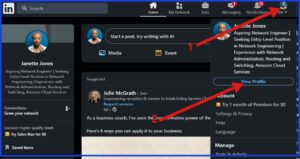
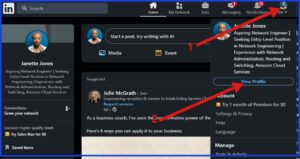
- Click on the pencil Icon
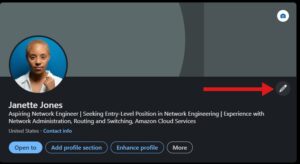
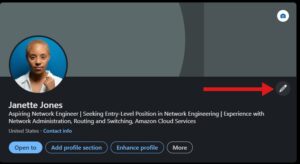
- Scroll down the dropdown page, to Website and then paste your Link.
- You can also Include a Link Text to describe how the link should appear. e.g. “My Network Design Project” in this example”,
- Save your changes.
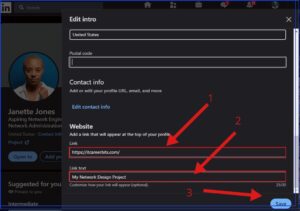
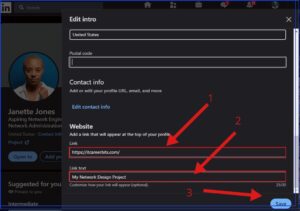
Here is how it is displays your Link Test which to descriptive to recruiters. It adds credibility to your profile and increases your chances of being employed.
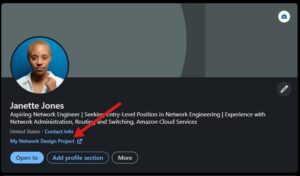
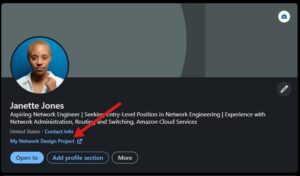
Link Test is a great way to improve your visibility. You can use it to display your Project . Its use is optional however.
5. Add a Cover Photo
Set Up LinkedIn Profile with a cover photo that stands out from the crowd of profiles. You can use your cover photo to convey some message to recruiters.
Do not just use a default or regular cover photo, Go to canva.com and design a beautiful cover photo, with your name and some catchy design. Keep it simple and professional with some keywords to get the attention of recruiters. See screenshots below. I prefer a white background or some light colors.
Visually appealing profile get more attention from Recruiters than using the default cover page.
The Standard Size of LinkedIn cover photo is 1,584 x 396 pixel. (You can create this custom size using free tool like canva.com).
How To Add a Cover Page
To Add a Cover page to your LinkedIn profile,
- Click on the Me icon of your Profile page or your Photo to edit it.
- Click on the Camera icon to upload your cover photo
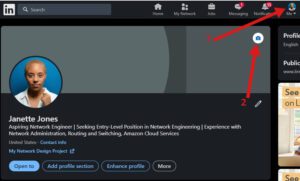
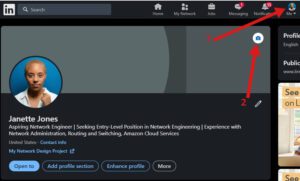
- Click on Edit Profile Background
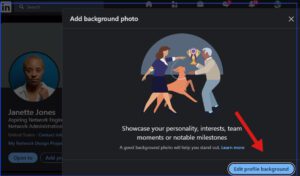
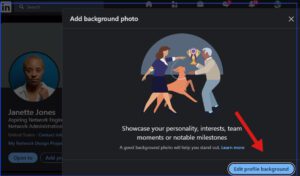
- Upload your cover image (from saved in your device)
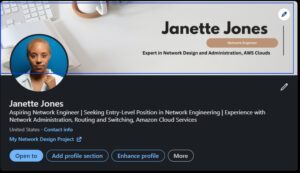
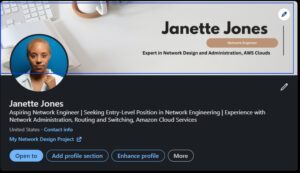
6. Add A Profile Picture To Your LinkedIn Account
Add a clear, recent and professionally looking photo to your LinkedIn account. The photo on your LinkedIn account matters a lot when it comes to creating a positive first impression to recruiters.
Avoid shades, heavy jewelries or anything that obscures your face. A good smile helps. Look directly into the camera.
Here is an example of a good profile photo
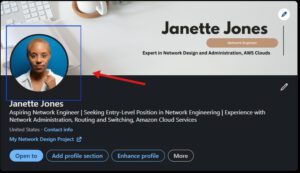
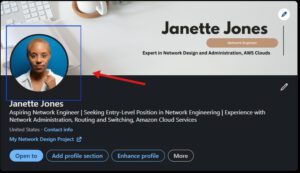
How To Upload LinkedIn Profile Photo
- Click on the Profile Photo or Me Icon from your main page
- Click on View Profile
- Click on the Profile photo
- Upload your profile photo
- Save
7. Add A Headline To Your LinkedIn Profile Setup
Add a clear, concise, keyword-optimized headline to your profile. A LinkedIn Headline is a summarization of your professional expertise. It should reflect your job aspiration, your skills, relevant keywords to your field (Keywords that Recruiters use in their search for potential candidates).
A quick Headline formula:
Your Job Title or Job Aspiration + |at your organization (if any) + |Skills/Achievement 1 + Keywords
or
What is it exactly you do for people + |your occupation + |inspiring line about life +
|CTA/contact details
How To Add LinkedIn Profile Headline
- Click on the Me icon from your Main LinkedIn page
- Click on View Profile
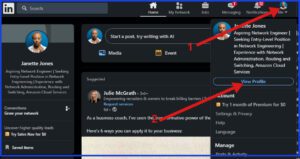
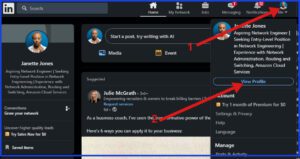
- Click on the second Pencil icon on the profile page
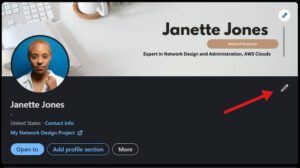
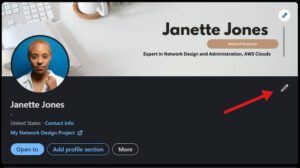
- Scroll down to the Headline section and add your Headline
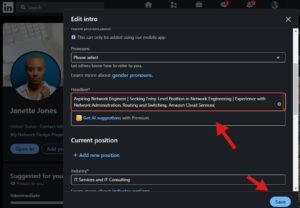
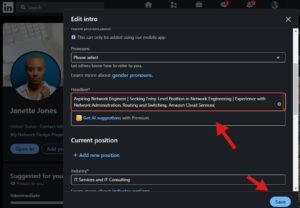
- Save changes
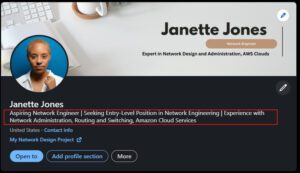
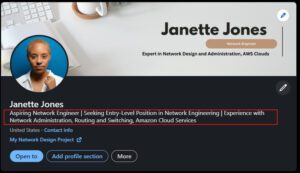
8. Add Summary (About Section) To Your Profile
The About Section or Summary gives Recruiters insights into your career journey, experience and personality. It should tell the Recruiter an overview of who you are.
Try as much as possible to write it in the first person, as if you are talking face-to-face with the Recruiter. Highlight your experience, passion, hobbies, personality etc. and what makes you the right person for the job.
As an additional tips, also add your contact information here( email and/or phone number), to make it easier for recruiters to reach you without needing to search elsewhere for it. You want to make it easy for people to reach you.
How To Edit The About Section of Your LinkedIn Profile Page
- Click the Me icon of your LinkedIn profile
- Click on View Profile
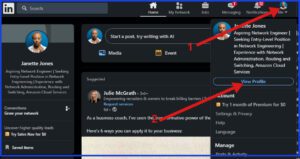
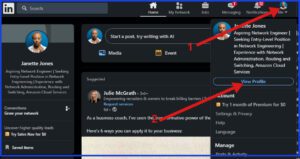
- Click on Add Profile Section
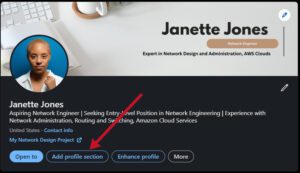
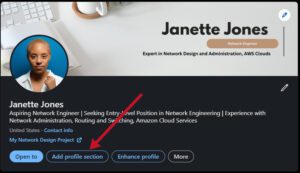
- Scroll down the dropdown page to the Add About Section
- Add your About/Summary of your professional resume
- Save Changes
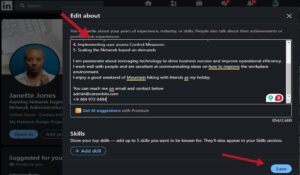
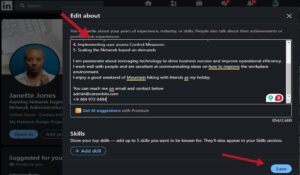
Edited LinkedIn About Page or Summary.
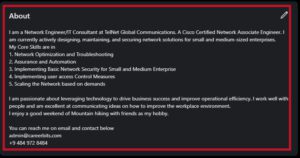
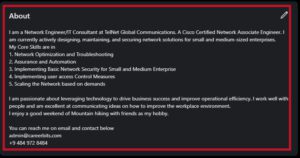
9. Adding Educational Background To LinkedIn
Adding your Academic/Educational background to LinkedIn increases visibility to recruiters. It lends credibility and content to your professional background.
Adding my University Educational background spiked my connection to my University Alumni and my professional network. The LinkedIn search algorithm uses your Educational background to significantly increase your reach.
List your highest Educational Qualifications, including notable projects, training or activities.
How To Add Experience To LinkedIn Account
- Click the Me icon of your LinkedIn profile
- Click on View Profile
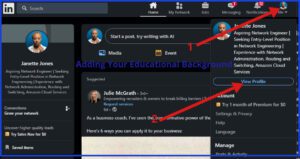
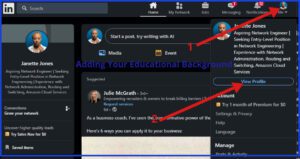
- Click on Add Profile Section
- Fill in your Education background, dates, grades
- Save Changes
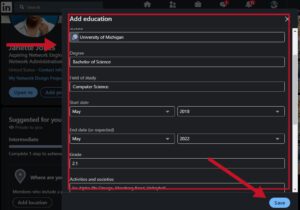
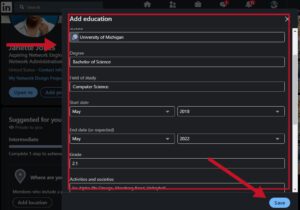
See how it appear on your profile
10. Add Work Experience
Add details of your professional experience and achievement to your profile. This should clearly outline your experience that demonstrates your career progression and skills.
You should focus on using short and impactful sentences, use career related Keywords where you can.
How To Add Experience To LinkedIn Account
- Click the Me icon of your LinkedIn profile
- Click on View Profile
- Click on Add Profile Section
- Scroll down to the Work Experience
- Save Changes
11. Add Licenses & Certifications
Adding Licenses and Certifications to your profile enhances the visual appeal of your Profile. It increases your credibility before potential recruiters.
Most Licenses and Certifications are hosted online, so adding Links to them is them best way to show your credibility. See How To Add Your Coursera Certificate To LinkedIn.
Certifications also showcase your commitment to professional development. You should include any relevant certifications with their issue and expiration dates.
How To add Licenses & Certifications
- Navigate to your LinkedIn profile page by clicking on the Me icon.
- Scroll down the dropdown to Licenses & Certifications
- Click on the “+” button next to the Licenses and Certification Section.
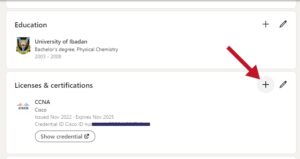
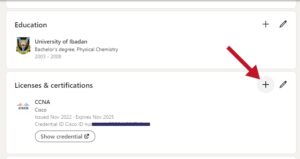
- Fill in the Certification Details such as Certification name, Issuing Organizations, Issuing date, Expiration date, Credential ID and most importantly, Certification URL
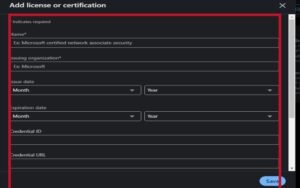
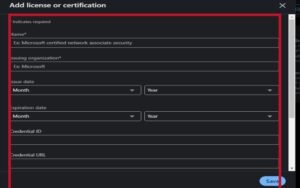
- Save changes.
12. Add Skills
Skills are crucial for recruiters to match you with relevant opportunities. Make sure you fill this section section and regularly update your skills list.
Also seek endorsements from Colleagues and other professionals to boost your profile.
13. Add A Featured Section
The Featured Section of your LinkedIn account allows you to showcase your achievements front and center.
Most Recruiters will not bother to look through all your post, the Featured Section should be used to showcase your best works, in a way that is easy to access.
Items you can include in your Featured section includes Feature articles, Presentations, Designs, Videos or any other content that represents your professional achievements.
14. Recommendations
Recommendations serve as testimonials to your professional capabilities. They give more credibility to your LinkedIn profile especially when written by respected professionals in your field. Add Recommendations to your LinkedIn.
Request recommendations from others and offer to write for others.
15. Projects
Adding Projects to your LinkedIn can help demonstrate your practical experience and successes to recruiters.
You should include the title of your project, description, and achievements of relevant projects in your LinkedIn profile
See 5 Common Mistakes in Your LinkedIn Job Search and How to Fix Them